The email templating system allows users to customize all the emails that QuoteWerks sends. The E-mail Templates window can stay open while sending e-mails in QuoteWerks making it easy to quickly make adjustments and preview the results. There are System, Public and User E-Mail templates. The System templates can be directly modified by users with Master Rights. Users can also create their own templates to be used from the Send Email window. Public templates are templates that most users would want to use, typically with company standardized information in them. The real benefit is that changes can be made in one template, and all the users now are using the updated template.
There is also a "Select Template" dropdown on the Send Email window. When a template is selected, the subject and body of the email will be updated with the information from the template.
The templates are separated by user. Each user can create, edit, and delete the templates under their own user name. Only Administrators can make changes to the System templates.
Owner
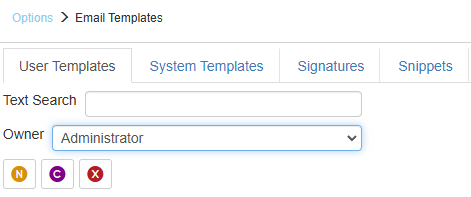
The “Owner” of a template is the user that owns the template in QuoteWerks. The drop down list includes three different types of templates (System, Public, and user) in QuoteWerks. Each user can have their own templates under their own name.
Public
The “Public” templates are templates that any user can utilize and usually include a standardized message or information in the template. The benefit of using Public templates is that when changes are made in the standardized message, that change only has to be made on that public template and all users who use that specific public template will have the updated information.
If a user creates a new template and wants it available for all users, they can make the template public. Public templates (based on their context) will appear in the list of templates for all users on the Send Email window.
Other Users
All other users will see their username under the owner tab. Any template created by that user and not made public will only be available under that user’s log in name. Users will need to make templates public in order for other users to utilize them.
Customizing the E-mail Templates
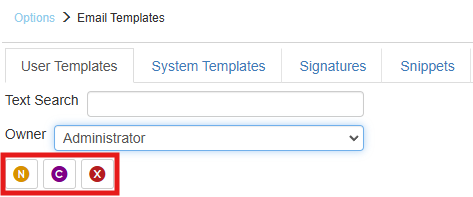
Each template in QuoteWerks can be customized or users can create completely new ones. To create a new, blank template click on the  button.
button.
To Clone a template from a previously created template, select the user’s template you wish to clone and click on the  button.
button.
|
To delete a template, highlight the template you want to delete and click on the  button.
button.
|
Creating New E-mail Templates
To create a new template, first choose the “Owner” from the drop down list of where you want to create the new, blank template. This is going to create the new template under that user. Click the  button to begin with a blank template (New).
button to begin with a blank template (New).
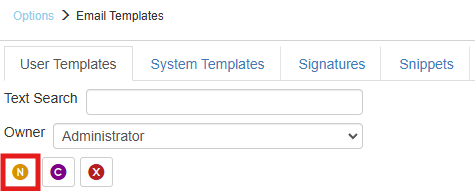
Once you have created the new template you will be prompted to enter a name for this template. This name will be the name of the template found when choosing templates in your email window. Be sure to name it something you will recognize.
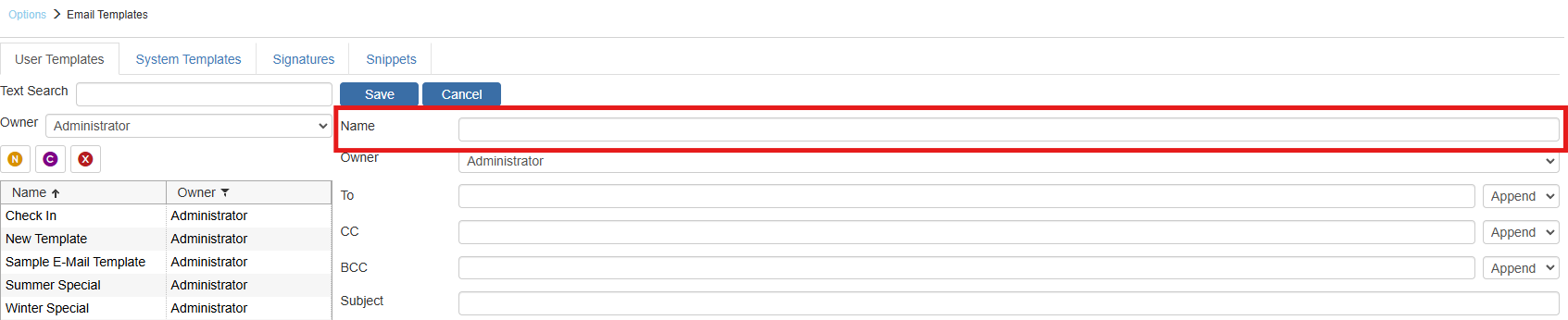
After the template has been created you will be able to change the name, add a default subject for the template, assign it to the proper owner (if not already done), and much more. You will also now be able to save the template and any changes by clicking on the save button.
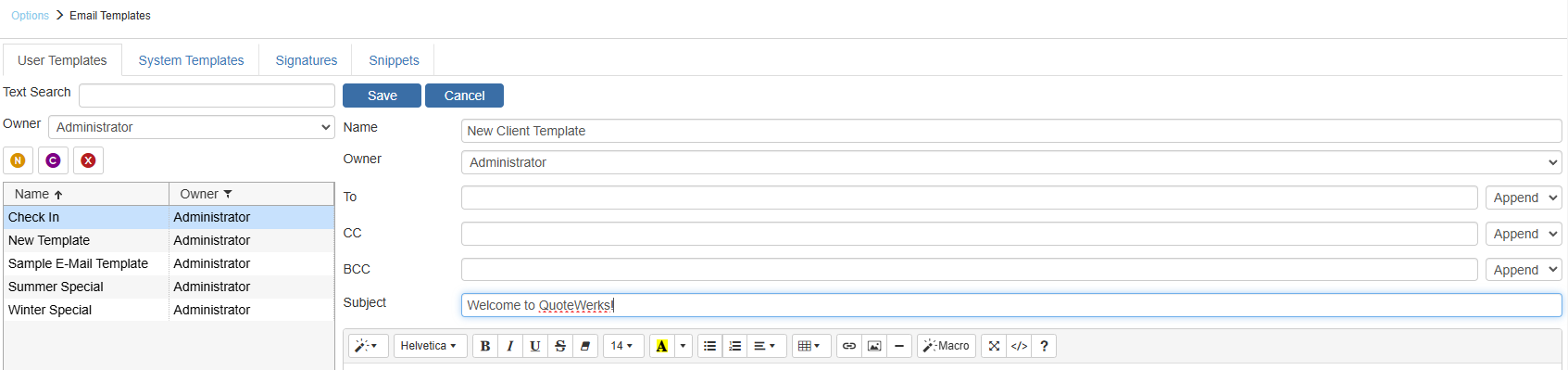
To, CC, BCC
The To, CC, and BCC fields enable you to set default email addresses for specific templates. This is very useful if you want the sales manager BCC'd on every quote that goes out or maybe you need purchasing automatically CC'd when you are sending a payment request email. This feature makes it very easy to automatically default email addresses for specific email templates in your installation. You can also utilize macros in these fields.
From Settings Manager you can also set this for all users at once with this SET command: SET:UserSettings:UserEmail:%AllUsers%:Reply-To=Ticket System <tickets@domain.com>. You can utilize other macros in this setting as well such as "&APP_LoggedInUserFullName", "&APP_&LoggedInUserFullNameOrUserName", and many more. |
|---|
Email Content
The next section of the email template window will allow you to customize the text and the look of the template. The window has a full toolbar that includes the ability to change fonts, sizes, cut, copy, paste, spell check, etc. You can also insert pictures and web links. Users also have the ability to switch the template into HTML code as well.
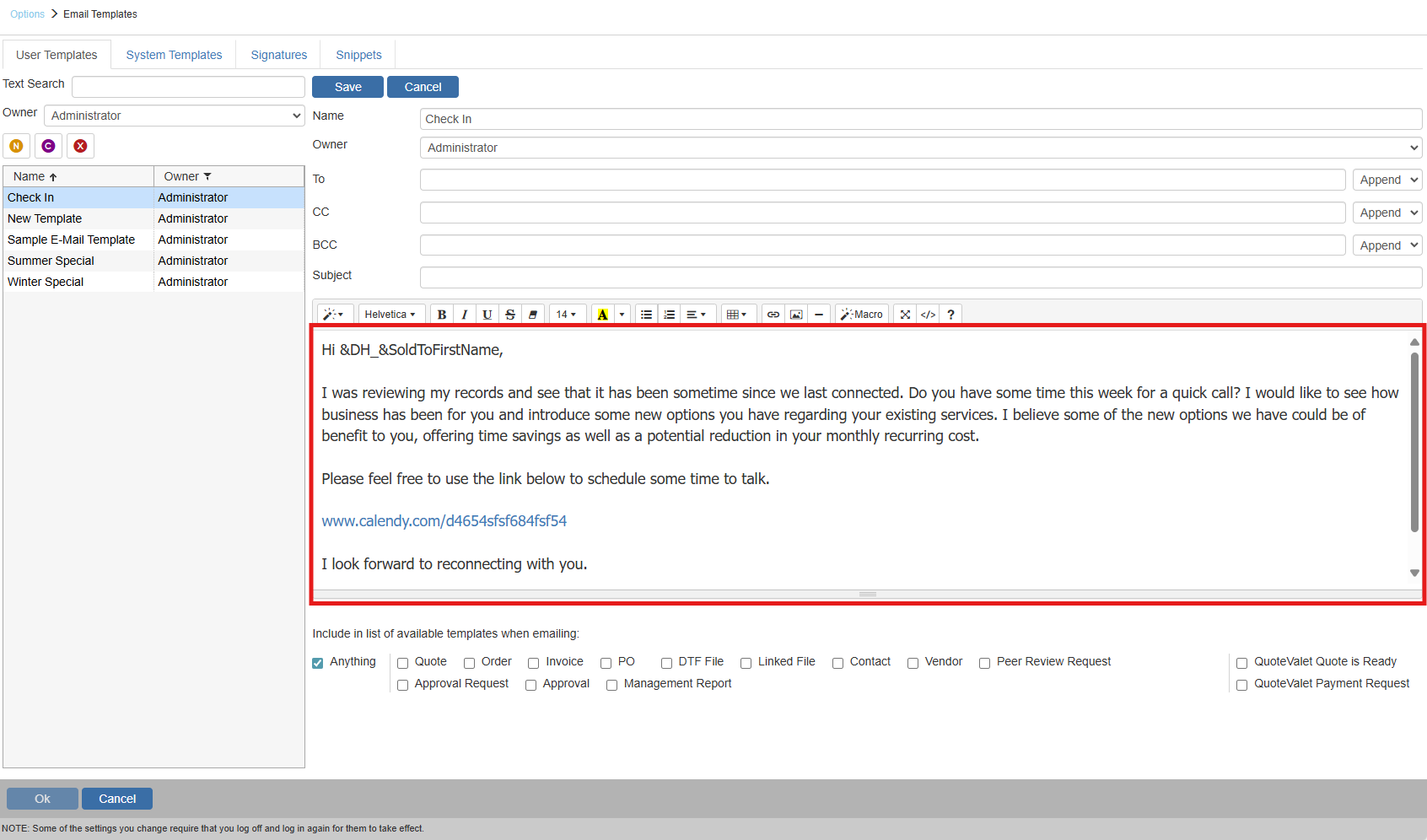
At the top of the template editing window is the “Macro” button. This menu allows you to choose from any of the available macros in QuoteWerks and add them into your template. Each macro from the various tables in QuoteWerks is available here.
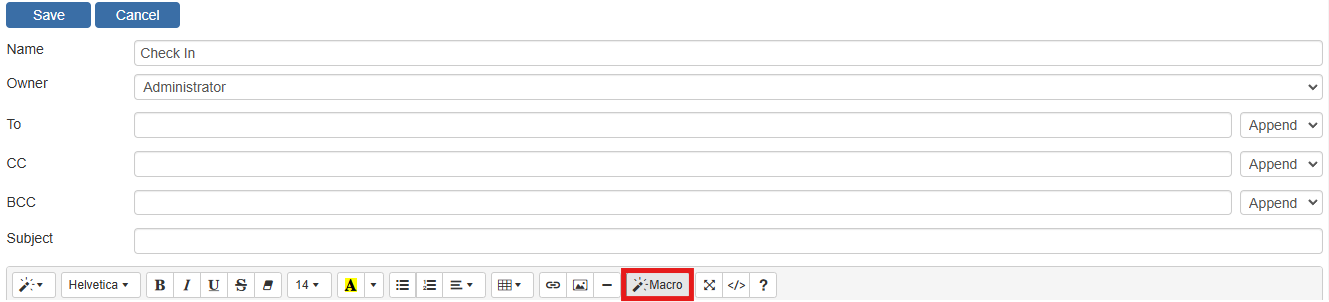
Additionally, the Email Templates and Snippets support specific email macros such as <<RecipientName>>, <<RecipientFirstName>>, <<RecipientLastName>>, <<RecipientEmail>>. These macros are only available in the email templates and are used to show the recipient’s full name, first name, last name, and/or email address in the email body.
Macros also supported in Email Templates and Snippets only:
<<SystemTemplateBody:Name>>: This macro enables users to add the body of a system email template into another template without having to retype the body information.
<<SystemTemplateSubject:Name>>: This macro enables users to add the subject of a system email template into another template without having to retype the subject.
<<PublicTemplateBody:Name>>: This macro enables users to add the body of a public template into another template without having to retype the body information from that template.
<<PublicTemplateSubject:Name>>: This macro enables users to add the subject of a public email template into another template without having to retype the subject information.
<<MyTemplateBody:Name>>: This macro enables users to add the body of a template from a logged in user’s email template into another template without having to retype the body information.
<<MyTemplateSubject:Name>>: This macro enables users to add the subject of the logged in user’s template into another template without having to retype the subject information.
<<File:FileNameandPath>>: This macro enables users to add either plain text or html from a file from the user’s environment.
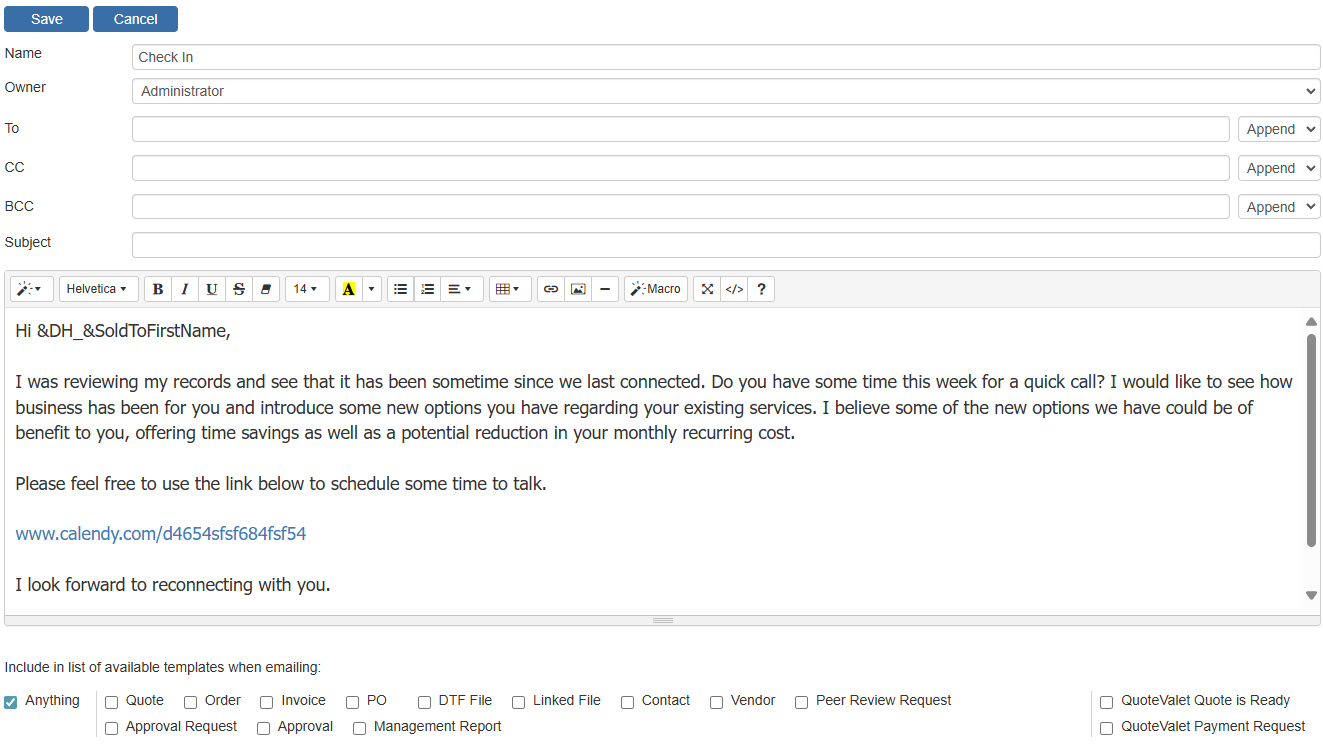
The last section on the email template is the “Include in list of available templates when editing” options. Here the user defines which type of email the current open template will be associated with by checking the appropriate box.

Anything
Checking this box will enable this template to be selected when creating any type of email in QuoteWerks.
Quote
Checking this box will enable this template to be selected when emailing a quote.
Order
Checking this box will enable this template to be selected when emailing an order.
Invoice
Checking this box will enable this template to be selected when emailing an invoice.
PO
Checking this box will enable this template to be selected when emailing a PO.
Linked File
Checking this box will enable this template to be selected when emailing a Linked File.
Contact
Checking this box will enable this template to be selected when emailing a contact.
Peer Review Request
Checking this box will enable this template to be selected when requesting a Peer Review.
Approval Request
Checking this box will enable this template to be selected when requesting approval.
Approval
Checking this box will enable this template to be selected after approving a quote.
DTF File
Checking this box will enable this template to be selected when emailing a DTF file.
Management report
Checking this box will enable this template to be selected when sending a management report.
QuoteValet Quote is Ready
Checking this box will enable this template to be selected when emailing a QuoteValet Quote to your customer.
QuoteValet Payment Request
Checking this box will enable this template to be selected when emailing a Payment Request to your customer.