Frames in the Layout Manager serve as versatile containers for elements, providing organization and visual enhancements. Here's how to effectively use frames:
•Container for elements: A frame acts as a container for other elements, creating a cohesive grouping.
•Dynamic sizing: A frame acts as a container for other elements, creating a cohesive grouping.
•Grouping elements: Use frames to group elements together, ensuring they stay connected and don't split on a page break.
•Styling options: Apply borders or backgrounds to the entire frame, enhancing the visual presentation.
•Positioning: Elements within a frame are positioned relative to the frame, while the frame itself is positioned in relation to the page.
•Movement impact in report design: Moving the frame affects its contents, making it a convenient way to reposition and organize multiple elements simultaneously.
Creating a Frame
To insert a frame into your layout click on the frame icon  and drag it into the layout editor.
and drag it into the layout editor.
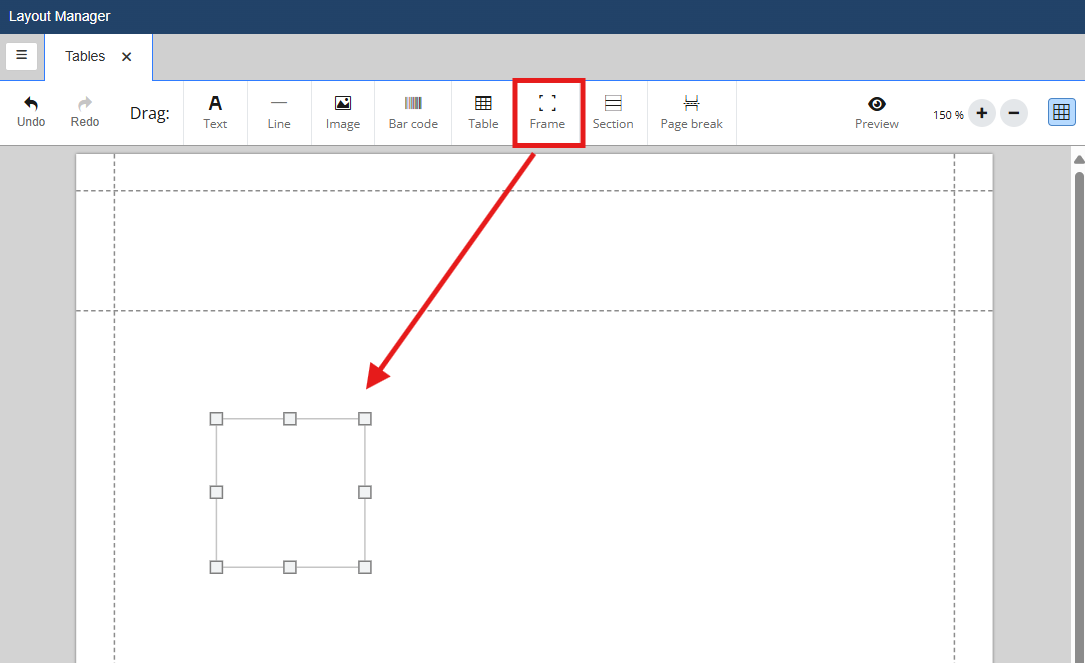
Inserting a frame creates and object in the object explorer and opens the object properties for the frame. Frames can be given a label for easier identification.
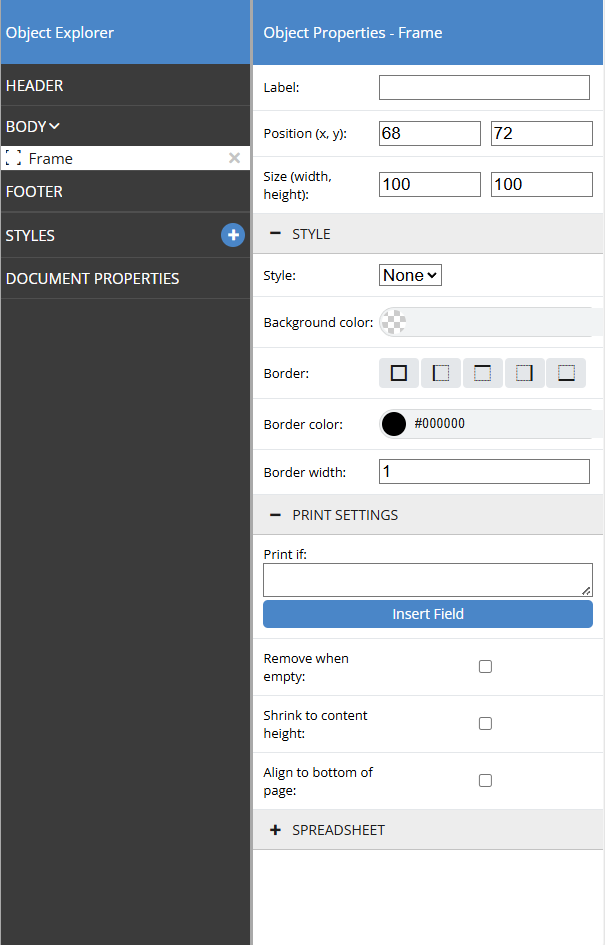
Frames have the following object properties associated with them:
Label
This is the name for the frame.
Position
Here you can adjust where on the Layout the frame is positioned. Position can also be adjusted by clicking on and dragging the frame around the editor.
Size
Here you can adjust the size of the frame. Size can also be adjusted by clicking on and dragging frame handles.
Style
Here you can apply a saved style or adjust the background color, border, border color, and border width for the individual frame.
Print if
The Print if field is used to control when an object will or will not print. This is done using expressions that call upon different tables and fields to create a filter for the object.
Remove when empty
Selecting this box will not print the frame if it does not contain any information.
Shrink to content height
Selecting this box will dynamically size the frame based on its contents.
Align to bottom of page
Selecting this box will align the frame to the bottom of the page.